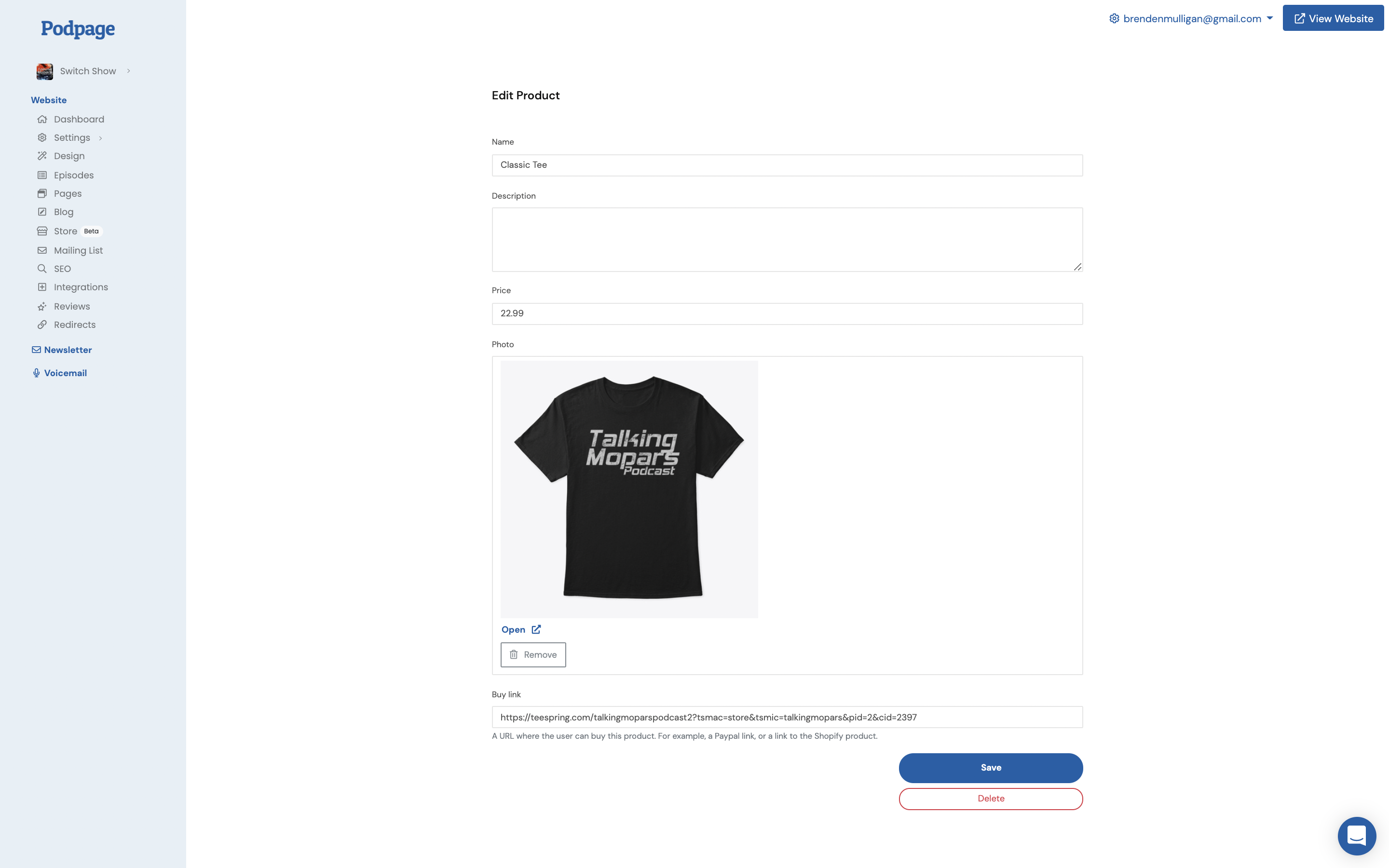We're excited about today's release, which comes right on the heels of our Guest Profile launch.
Customers have been asking us for some eCommerce functionality for a long time. Our hesitation was that there were a lot of companies who specialize in eCommerce (Shopify being the biggest), and we didn't want to go down the rabbit hold of re-inventing the wheel. After countless customer interviews, we found that most customers we spoke with didn't need us to actually build a full store (shopping cart, shipping estimates, etc...). What they really wanted was to be able to list the products they already were selling directly on their Podpage.
Today, we're excited to introduce Podpage Storefront. Podpage Storefront makes it easy to add items that you're selling elsewhere to your Podpage.
Using it is simple.
Login to your Podpage Dashboard and you'll see a new Storefront option on the left.
Click that and you'll see an area to start adding Products. When adding products, you can add a name, description, price, image, and buy link. The buy link is the place on the internet a listener can buy the item. This could be as simple as a Paypal link, a link to a Teespring item, a Shopify page, etc...
As you add products, they'll be added to a new Store tab on your website. When a listen clicks buy, they'll be taken to the buy link.
That's the core feature for the beta. Please send us feedback, as we'll be improving this feature over time.
Want to see one in action? Check out https://www.talkingmopars.com/store/
Some settings to know about:
- Currency: The default currency symbol is $, but if you'd like to change that, go to Storefront and click Settings on the right.
- "Store" label: By default, this will add a link to your nav bar that says "Store". If you'd prefer something else, go to Storefront and click Settings on the right and change the Store Label. This will change it in the nav bar and the title on your storefront.
- Redirect: If you're prefer for users to be redirected to your actual external store from the nav bar, go to Storefront and click Redirect to External Store and enter the URL. This will send visitors directly to this URL when they click "Store".